|
Install Debian GNU/Linux 6.0
2011/03/05 |
| [1] | Insert a disk for installation of Debian GNU/Linux 6.0 and reboot your computer. The screen of selecting language. Choose it and go next. |
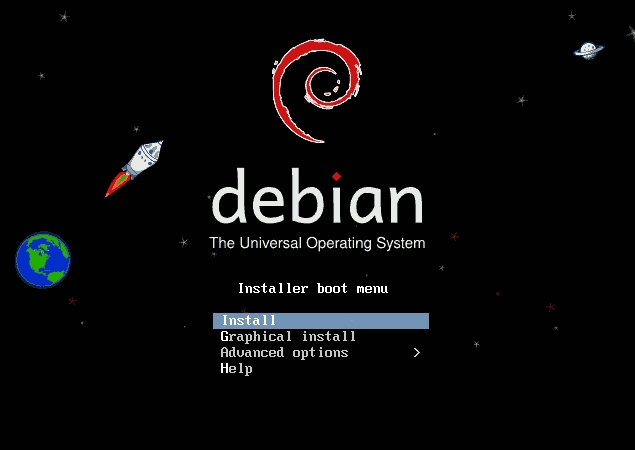
|
| [2] | Select your language. |
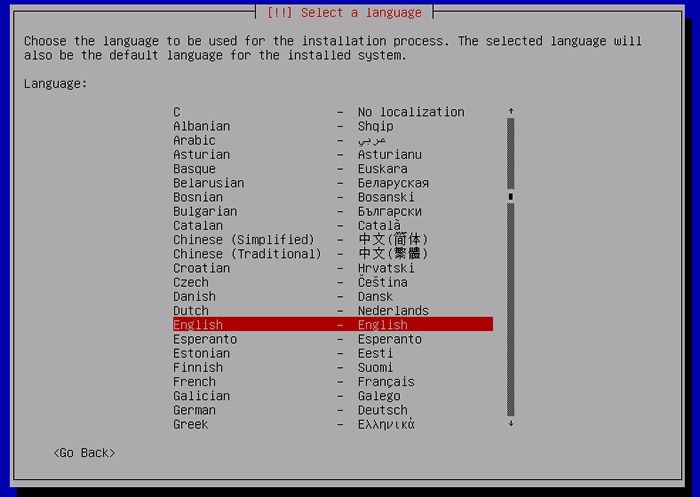
|
| [3] | Select your time-zone. |
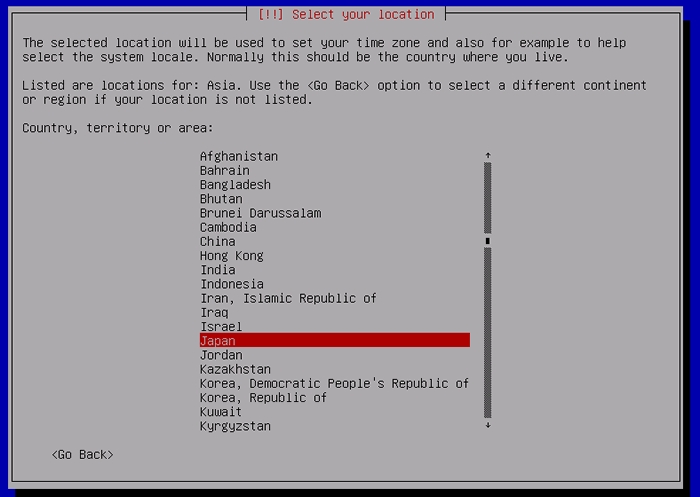
|
| [4] | Select the locale. |
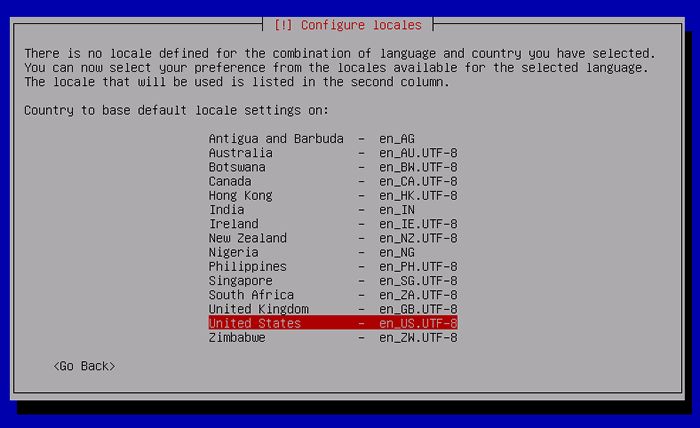
|
| [5] | Select your keyboard layout. |
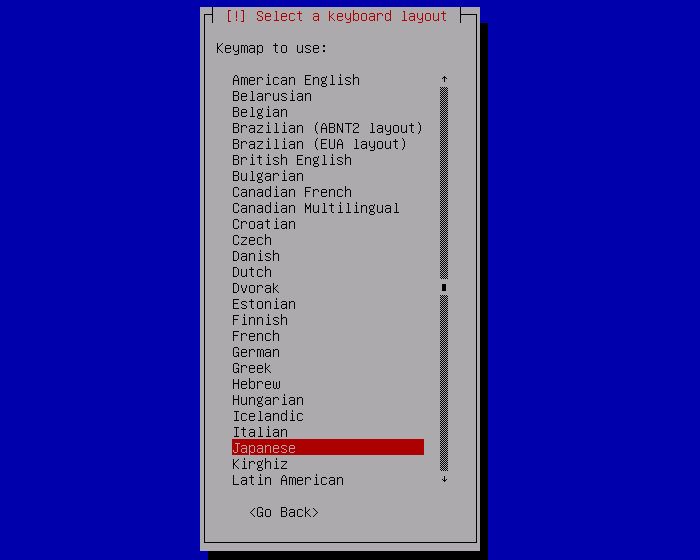
|
| [6] | Set your server's hostname you'd like to set. |
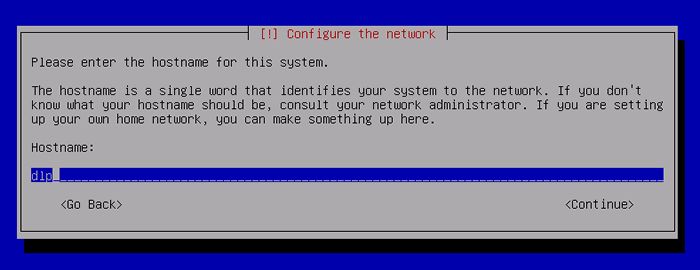
|
| [7] | Set your network domain name. |
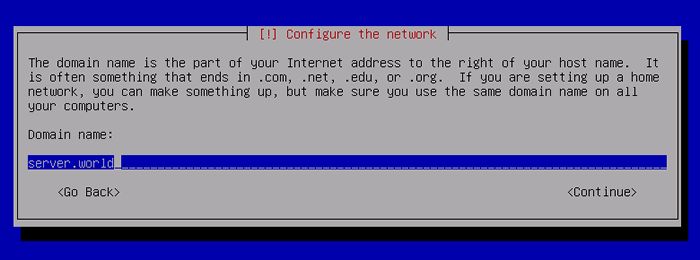
|
| [8] | Set root password. If you will use root priviledge with sudo, Go next without inputing any one on here. |
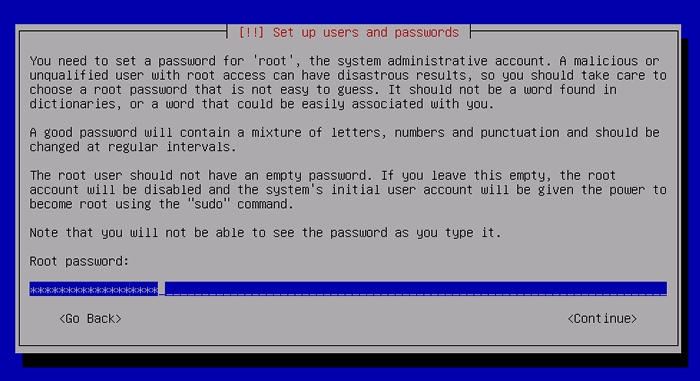
|
| [9] | Set a User Account. Input user's ful name on here. |
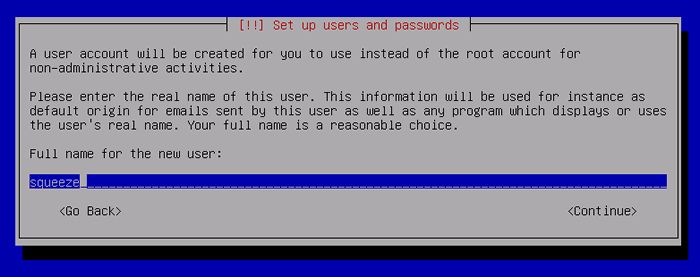
|
| [10] | Set user name that is used on the system. |
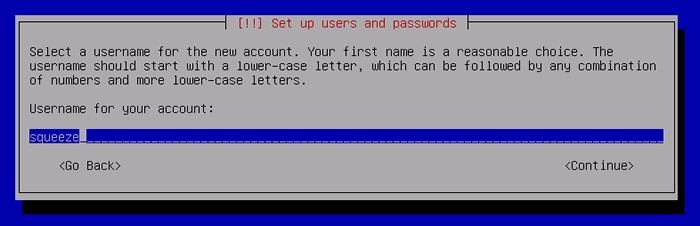
|
| [11] | Set user's password. |
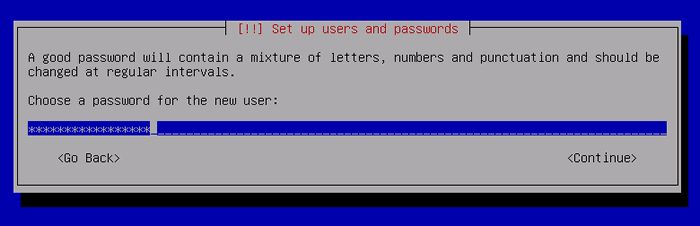
|
| [12] | Set partition layouts. This example shows to use entire disk and set LVM. |
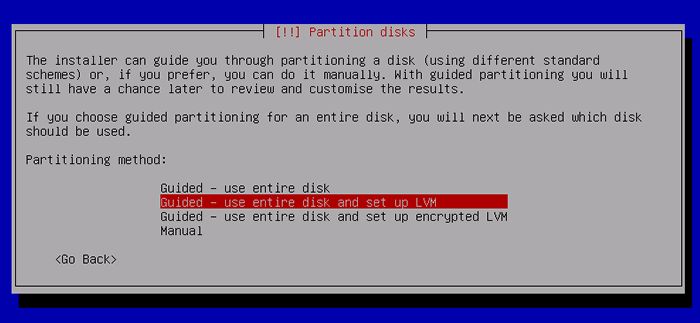
|
| [13] | Select a disk to configure partitions. |
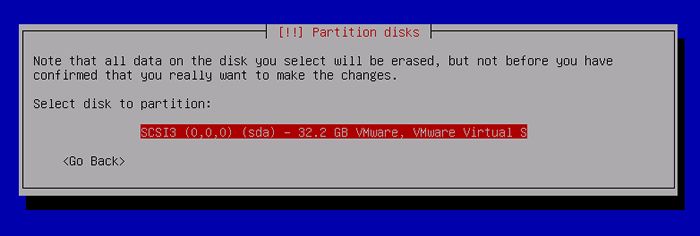
|
| [14] | Select partition layouts. This example shows to set only one partition (= /). |
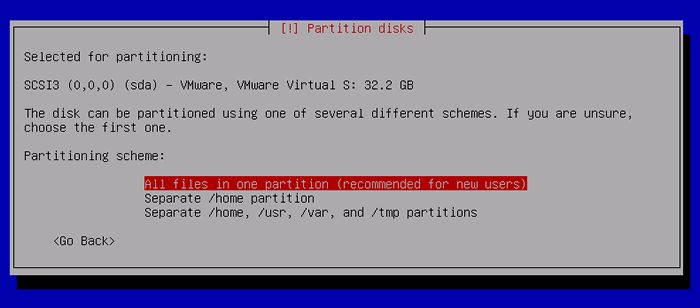
|
| [15] | Answer 'Yes' If it's OK all. |
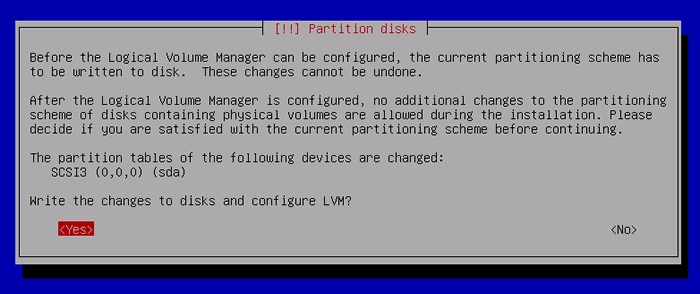
|
| [16] | Partitions you set are listed all. If it's OK all, Select 'Finish' and go next. |
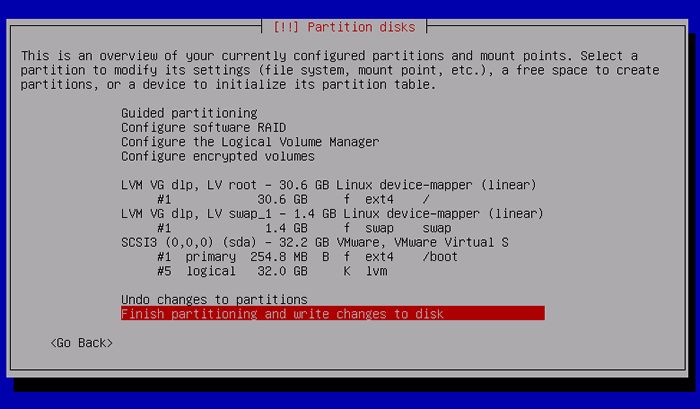
|
| [17] | Answer 'Yes' if it's OK to change the disk for new partiton layouts. |
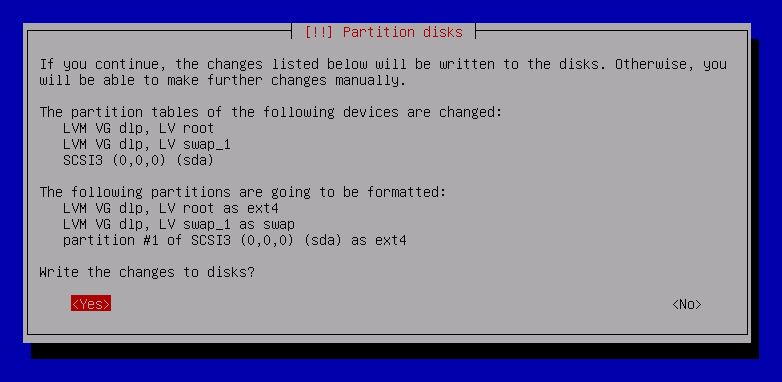
|
| [18] | If you'd like to use another CD/DVD media for installation, Answer 'Yes', or it's 'No' if not. |
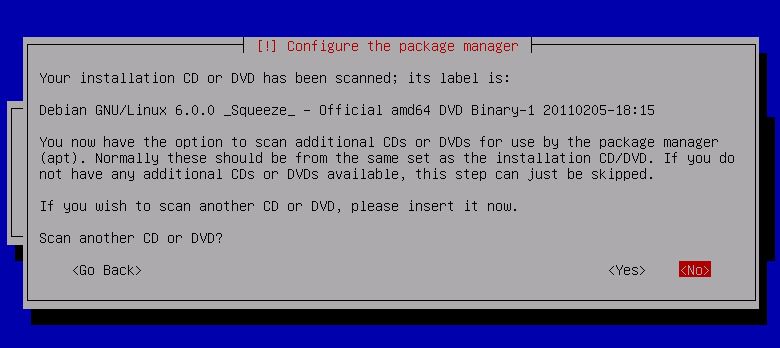
|
| [19] | Set mirror site. If you'd like to use it, Answer 'Yes'. |
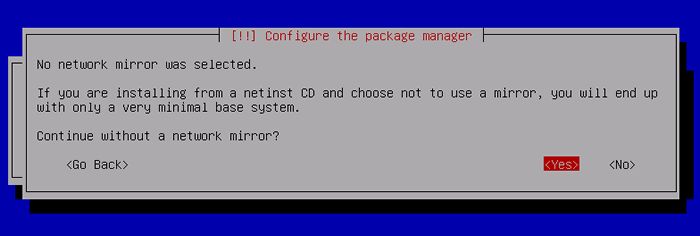
|
| [20] | Select a country that mirror site is placed you'd like to use. |
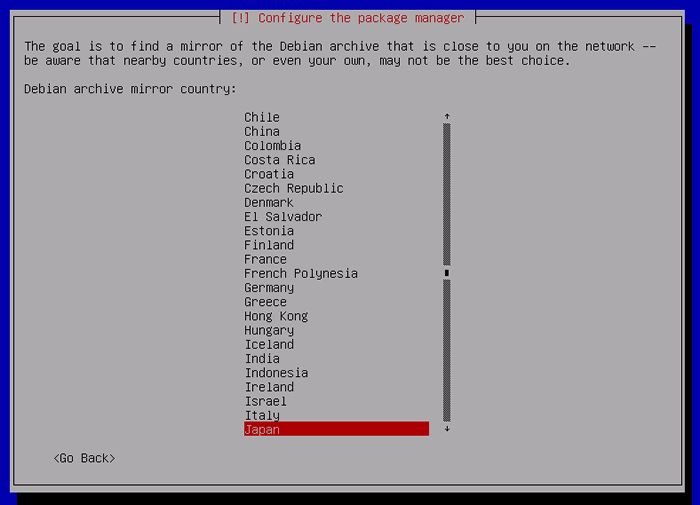
|
| [21] | Select a mirror site. |
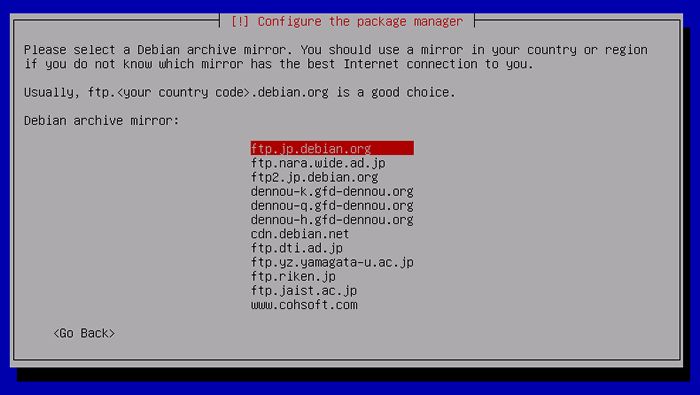
|
| [22] | If you use proxy, set it. If not, go next without inputing any one. |
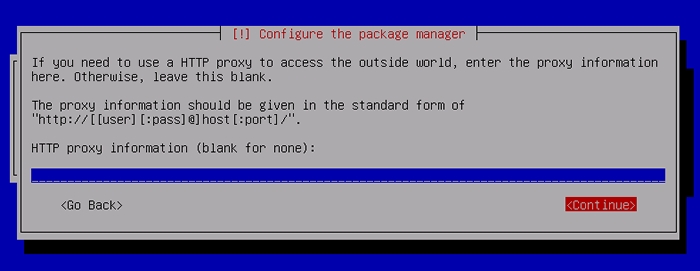
|
| [23] | Participate in the package usage survey positively. |
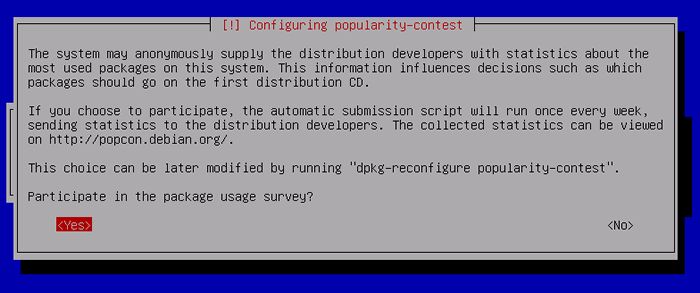
|
| [24] | Select Software group you'd like to install. Configure minimum settings at the first. Go next without checking any boxes. |
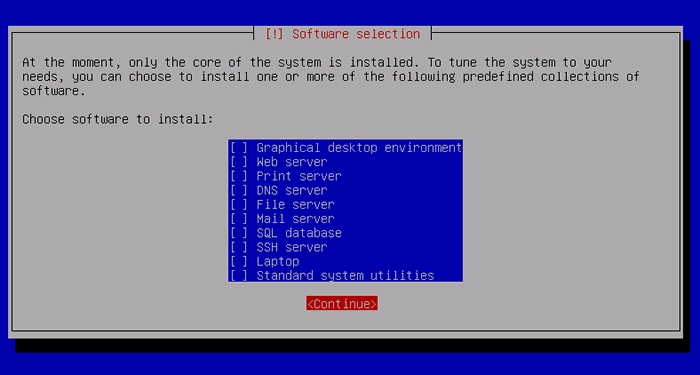
|
| [25] | This is Grub settings section. Generally, answer 'Yes'. |
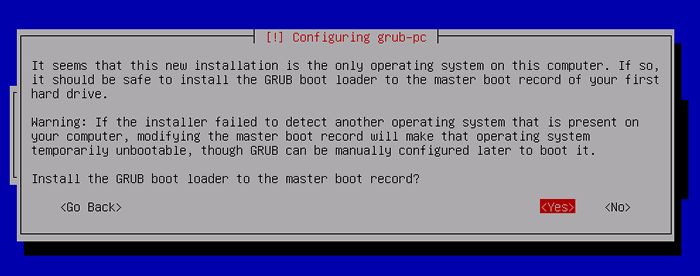
|
| [26] | Instalattion just finished. Eject the disk and Continue, then the system will reboot automatically. |
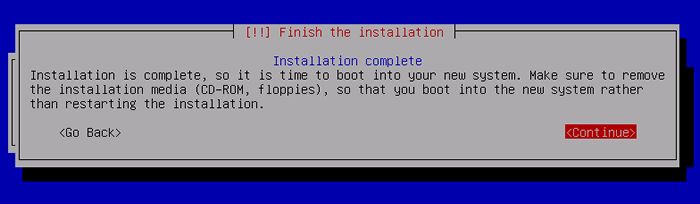
|
| [27] | Login prompt is shown as follows after booting the system. Login with a user you set during installation or root. |

|